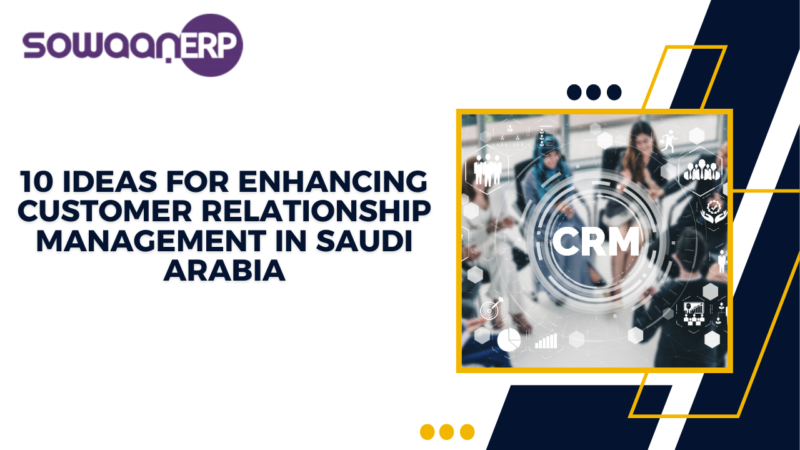Top 3 Ways to See Unsent Messages on Messenger
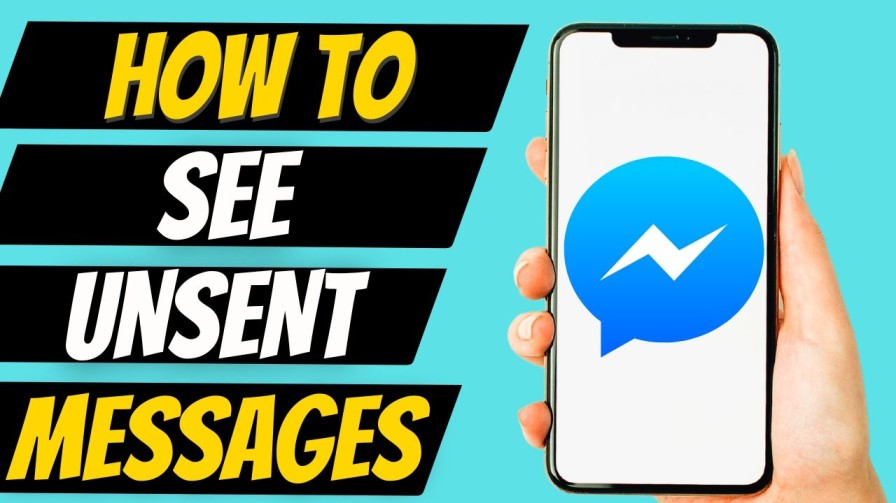
Facebook Messenger is one of the most popular instant messaging apps for interactions. It is a prominent service provided by Facebook for accessing it on mobiles and Facebook messenger (commonly known as Messenger) is completely free to use. The messenger app contains a useful feature of ‘unsent messages’ that allows you to view unsent messages or to fix mistakenly sent messages. But the question that strikes most individuals is how to see unsent messages.
Do not worry, your query will be resolved in this article and you will learn the top 3 ways to see unsent messages on your messenger.
Methods to view unsent messages on messenger
To view unsent messages on your messenger, here are the top 3 methods to view them. Follow the methods carefully.
From messenger notification history
You will receive regular messenger notifications on your phones if your device’s notification feature is enabled. This feature usually saves all received notifications and makes it accessible for you anytime and also easy to check notifications of unsent messages. Here you will get the steps to view unsent messages on your Android and iPhones.
- Enabling notification history on Android devices, which can allow users to view unsent messages without the need for additional apps.
- Utilizing third-party apps, such as Notisave, to save messenger notifications for future messages, providing a way to check unsent messages.
- Backing up Messenger messages to ensure that current messages are preserved and can be recovered before deletion.
Let’s Read in detail:-
For Androids
For new notifications, you can check it from the drop-down menu of your Android phone, if you haven’t swiped the notification from the phone’s screen. For old notifications, then follow the below-mentioned steps carefully –
- Open the ‘Settings’ option of your Android phone.
- Choose the ‘Apps & notifications’ option.
- Search and click the notification history option.
- If you have turned on the history, you can easily check the unsent notification of Messenger.
For iphones
you can view an unsent message notification on your lock screen. just swipe up or down to view it. if you delete, clear, or swipe messenger notifications, you can’t view them.
From email notifications
if your email notifications are turned on for Messenger, you will receive each messenger notification. Here are the steps to turn on the email settings.
- Open the messenger app on your phone and click on the hamburger menu.
- Now, click on the ‘Settings & Privacy’ option.
- Open the notification option and click to open it.
- Select the email settings option to receive messenger unsent notifications.
Outbox of your iPhone
For iPhones, messengers contain an optimized outbox where a user can simply view the unsent messages. This feature supports the need to save a drafted message of messenger. Following are the steps to view unsent messages –
- On your iPhone, click to open the messenger app.
- Select the ‘menu’ icon and click on the ‘ messages’ option.
- Move to the outbox section to view the unsent messages.
Conclusion
It’s important to note that these methods may have limitations, and there is no foolproof way to guarantee access to unsent messages due to the platform’s privacy and security measures. Therefore, users should exercise caution and be mindful of the privacy implications associated with attempting to access unsent messages on Messenger.
For More Information you can visit :- getassist.net/how-to-see-unsent-messages-on-messenger
Also Read: https://mirroreternally.com/how-to-create-a-fitness-app-in-8-step-in-2024/